How to Use Canva’s Text to Image Generator
Transform Your Words into Stunning Visuals with Canva’s AI Text to Image Generator
Unveil the boundless possibilities of content creation with Canva’s AI Text to Image Generator. In this blog post, we’re going to take an in-depth look at what this innovative feature is and how you can harness it to elevate your designs.

What is Text to Image?
Canva’s Text to Image feature is an ingenious tool that empowers you to generate images from a textual description. Frustrated with not finding the perfect image for your project? Fret not! Just type what you have in mind, and witness your words metamorphose into a professional photo, 3D image, drawing, and more!
How to Utilize Text to Image:
To employ Text to Image, follow these steps:
- Launch Canva’s editor and head to the Apps section in the side panel.
- Click on ‘Text to Image’ under ‘Create something new’.
- Type in a detailed description of the image you want to craft.
- Select your preferred style and aspect ratio.
- Hit ‘Generate Image’.
- To include the generated image in your design, simply click on it.
- To fashion another image, select ‘Start again’.
Do note that if you stumble upon any issues while using this feature, you might want to try altering your description or verifying your internet connection.
Choosing Your Aesthetic and Size:
Text to Image provides a plethora of styles, including but not limited to, vibrant, minimalist, neon, 3D, retro, watercolor, stained glass, and ink print. Moreover, you can cherry-pick your desired size or aspect ratio, such as square, landscape, or portrait.
Incredible Applications of Text to Image:
With Text to Image, you can:
- Generate bespoke images in the blink of an eye.
- Swiftly bring new concepts or ideas to life for testing.
- Craft unique marketing materials.
- Garner inspiration and ignite your creativity through text prompts.
For inspiration, you could create:
- An oil painting of a vintage car racing on the salt flats.
- A fantasy-styled illustration of an astronaut planting flowers on the moon.
- A monochromatic sketch of a bustling urban cafe in the 1920s.

Please note, this feature caps your creations at 100 images daily and functions optimally with highly specific keywords and phrases.

Ownership and Safeguards of AI-Generated Imagery:
The copyright status of AI-generated images is nebulous and might vary depending on your location. Presently, Canva refrains from asserting copyright over the images you create with Text to Image, but it is imperative that you adhere to their terms and exercise judiciousness when utilizing and disseminating content generated via Text to Image.
Additionally, Canva has instated mechanisms to assure the safe employment of Text to Image. This encompasses automated evaluations of input prompts to thwart the generation of inappropriate imagery. Should you encounter any unsafe or detrimental images, you have the option to report them using the Report button in the app.
In conclusion, Canva’s Text to Image feature invites you to unleash your creativity and transfigure your abstract ideas into captivating visuals. The canvas is yours; paint it with your imagination!